| Designing Your Level |
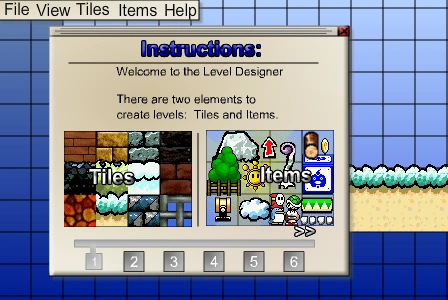
Introduction[]
The Level Designer, or LD, is part of Runouw's fan game Super Mario 63. I could go on and on about how great this game is, but let's skip all of that and get to the good part. The best part of this game is unquestionably the Level Designer. It allows you to make your own Mario game levels, using the SM63 game engine. The levels are stored in plain text, which can be copied into Notepad for storage, or submitted to Runouw's website by posting in the forums. It also allows you to play levels that other people have designed and submitted to the Portal.
Do you want be awesome extraordinary designer? Make about 3-17 hours to create a very unbelievable level. WARNING: Game Lag or unresponsive Flash Player, on Chrome you need change swf to sw and then change back to swf.
Getting to the LD[]
Where can I play it?[]
The Level Designer can be accessed from a number of places.
- The main page on Runouw's website for Super Mario 63 is here. (Website is down)
- The full game is officially hosted on:
- Runouw's servers (Currently Unavailable - Website is down)
- SheezyArt's servers (Currently Unavailable - Website is down)
- Newgrounds' servers
- You can download the full game for play offline from Runouw's website.
- Finally, there is the Level Designer Only version of SM63 on Runouw's servers.
- Note that the LDOnly version of SM63 does not require you to unlock the extra tile sets and items because they are available from the beginning. The LDOnly version, obviously, does not allow you to play in Story Mode, and also drops the music.
If you are using a full version of the game, you will need these next instructions, otherwise you are using an LDOnly version, and can skip to the next section.
Getting there through the Full Game...[]
Once the Full Game has loaded, the Level Designer is unlockable through playing Story Mode. Access to the LD and all of the upgrades to it are earned through collecting Star Coins. Every few star coins or so, a new part of the LD will be unlocked. The upgrades are access to new tile sets, enemies, and items.
From within the Full Game, there are 2 ways to get into the Level Designer.
- 1. One is in-game while playing Story Mode
- Go to the Star Door on the right hand side of the main hall of the castle, and jump into one of the black paintings.
- Note - The door takes 5 Star Coins to open. The game emphasized that this does mean Star Coins and not Shine Sprites, unlike every other door in the game. The room is actually shared with the Shine Sprite Orb, which will be up the stairs to the left of where the Star Door brings you. If you go to the Shine Sprite Orb room before that point (by entering the upper stairwell from the main hall - the door immediately above the front door, and going left, up the elevator or sling star, and through that topmost door), the stairs will be blocked, so no workaround.
- 2. One is through the menu
- Once the game has loaded, and you have pressed "Start", go to "Extras", then "Level Designer".
- On older versions, the Level Designer is grayed out and you will need play Story mode then collect 5 star coins and unlock Level Designer.
- On newer versions, Runouw is removing locked buttons and then start designing the level if you want.
Once you are there... (Old Portal)[]

NOTE: The Old Portal is being phased out on Runouw's server, in favor of the New Portal (though it will still be found in older versions hosted elsewhere). Eventually this will be completely switched over, and the old database will be emptied. It is strongly suggested that you use the New Portal.
Either way, you will be brought to the level selection screen of the Level Designer. From here, you can pick one of the levels that other people have made, or you can start making one yourself. The list of other people's levels will load the most recently submitted levels by default, but you can sort by ID, Name, Author, Score, or Difficulty. Playing other people's levels works similarly to creating a level, and is subject to all of the same restrictions. The only difference to playing another's level is that the main Design Mode will have an extra dialog asking you to skip straight to playing or to go back to the level entry in the database for scoring.
Once you register with Runouw's Website, you can submit your levels to be available in the in-game interface. You will have a profile where your submitted levels are listed, with links to individual pages for each level. These pages have the code for the level as well as a link to load the file in the LDOnly version of SM63. If you participate in the forums, you can also post links to your levels in your posts, again loading in the LDOnly version.
Unfortunately, the server is down. Because administrators decided to shut down this website and then you make YOU a new server website?
All right, Runouw is working now but portal storage doesn't work anymore, you may check in last legacy site and will work because of Runouw deleted all terabytes of storage!
But the SM63 old portal is still working!
New Portal[]
| The New Portal is part of the Forums (where most of the users hang out), and as such will require you to register for the Forums. If you signed up for the Old Portal, you were also automatically signed up for the Forums, so you can use the same username and password to get in.
|
 |
| Once there, you can click on one of the Levels and the thread will open. Here you can play the level by clicking on the "Show" or "Popup" links below the picture. You can also rate the level, and reply to the thread with comments and reviews.
|
 |
Basics[]
The Level Designer allows you to make levels by placing scenery and objects in a grid. Overall settings can be specified for background, music, size, and such. Level design begins with placing Tiles and Items in Design Mode, and play testing in Test Mode. Design Mode is a purely graphical method of making levels, mostly using the mouse, but since the levels are stored as plain text, and key details of the code generation have been released, it is possible to make a level in a text editor (Which is covered in Section 3).
Controls[]
The main keyboard controls are as follows:
| Key | Action |
| Arrow Keys | Move the camera. Move the map around to look at different parts. |
| Delete | Deletes the selected item. Careful, there's no Undo! |
| Hold Backspace with Eraser Tool |
Multiple Item Deletion Default action for the eraser is to erase the one item and then disable the eraser. This is to prevent accidental deletion. Holding Backspace allows deletion of more than one item in a row without reselecting the tool. |
| Hold Shift while Placing Item |
Multiple Item Placement The default action when placing an item is for the cursor to go to select item mode, so the properties of the item can be set. Holding Shift allows each click to place another copy of the item. |
| Hold Control while Placing Item |
Item Lock to Grid Items will normally be placed wherever the mouse is pointing. Holding Control allows the items to be aligned to an 8x8 grid so that elements will line up next to each other properly. This is especially important for surface items like logs. |
| Plus Key, Minus Key, Page Up, Page Down |
Zoom Plus key and Minus key are mentioned in the regular game documentation for zooming in and out, respectively, but Page Up and Page Down also work in the same way in both the LD and the main game. |
| Backspace while testing |
Return to Designer Other methods of returning to Design Mode are dying or winning the level. You can also use the pause menu to exit the level, but this is only available if you are running a full copy of SM63, and not the smaller LDOnly version. The LDOnly version is loaded when you follow a link on the website for a level and has no access to the main game. Note that this makes the One-Up a useless item for LD levels, since dying returns you to the designer. |
| Designing Your Level |


